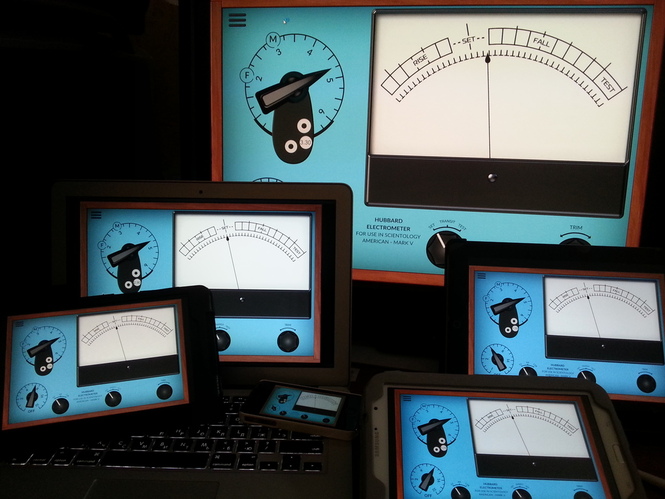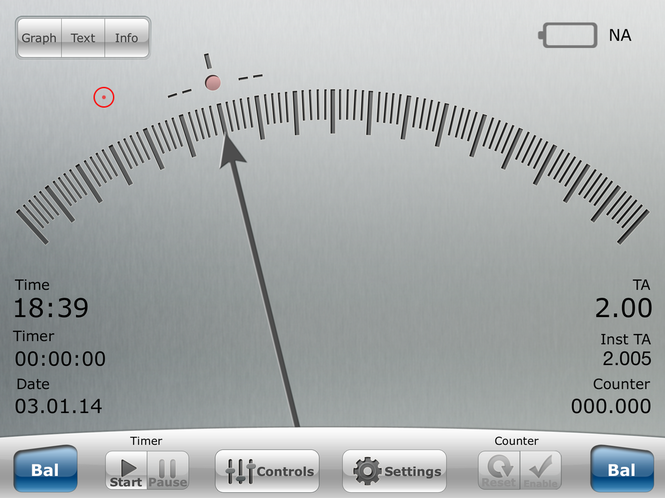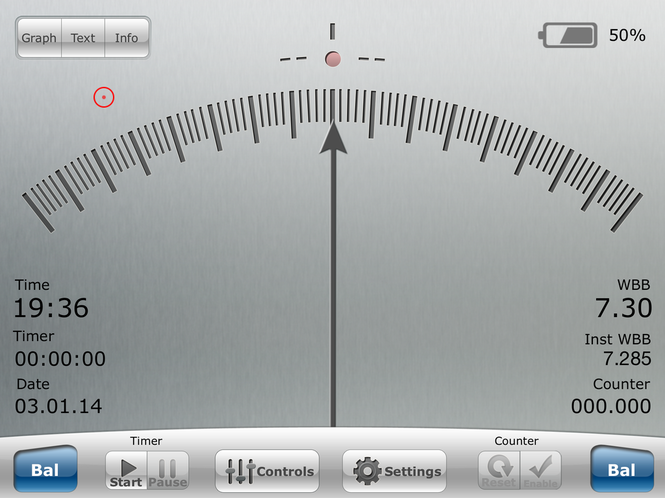E-meter for students. Mark V emulator for Theta-Meter e-meter.
Hello dear colleagues,
We have released a new software - Mark V emulator for Theta-Meter for the most popular operating systems.
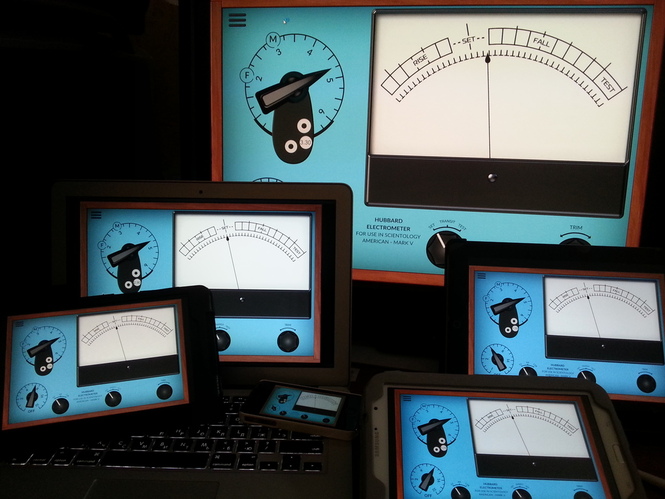
Who needs this program? Primarily it was made for students. If you want to become a professional, to study original Ron's materials, you need e-meter which works like Ron's e-meter.
Read more
Hi!
Here it is the video of the program Theta-Meter for iOS, version 2014:
Program can be found in AppStore under the name GSR Meter.
At the moment this is the only e-meter program in the world, which can work with iOS.
Among all programs for e-meter GSR Meter for iPad is the standard - comfortable interface, easy to use in the session, perfectly smooth needle movement, reliability. If you are accustomed to choose only the best, the Theta-Meter + iPad is your choice.
What you need to work in iOS (with iPad, iPhone, iPod)? For this you should buy Theta-Meter Wi-Fi Access point and one of USB Theta meters. Connect Theta-Meter to the access point, turn on the power, connect the iPad to Wi-Fi acces point, start the program GSR Meter and go in session!
Have a good session!
Mikhail Fedorov
Hi,
We just updataed our iOS app in AppStore - GSR Meter (e-meter program).
What is new there?
First of all, we fixed some bugs in this program. New interface become more easy and comfortable to use, there is a possibility to download different dials for your e-meter instead of internal. Appear new graph type, battery indicator show your iOS device accumulator's charge level. You can choose where to indicate Time and TA - at top or at the bottom. Control of sensitivity now become more easy with Booster and Sens (Ampl) buttons at control panel.

Read more
Let's look at the interface of program for iOS on iPad, iPhone and iPod. For example I use the program on iPad3.
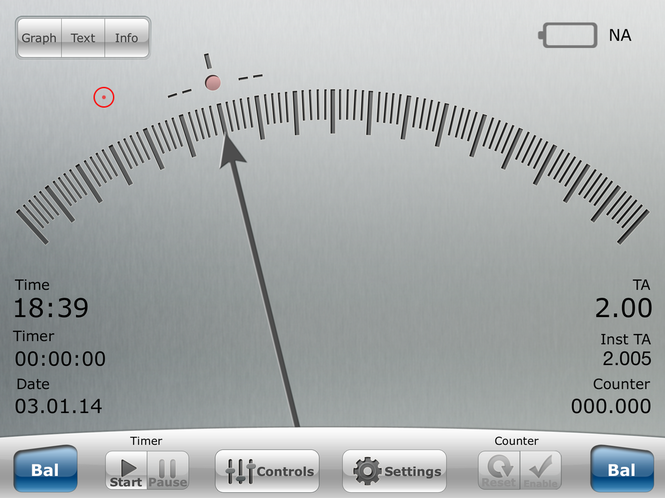
On the screen we see a dial with arrow. Underthe Set area (balance or zero) there is a red led, which lights up when you press the button Bal (Set) or when works autobalance (autoset).
At the left upper corner there are 3 buttons - Graph (graph shows the movements of the arrow and TA), Text (shows a window with the text, the text you can copy to the window from the clipboard, font size is adjustable in the Interface settings) and the Info (shows in the window current program settings).
Under these three buttons there is a red circle indicator of body movement detector. If the circle is green, TA counter works in normal mode, if it is red, there is no TA counting estimate is blocked - there are body movements.
Picture of the battery in the upper right corner indicates accumulator charging level, this option works only with Wi-Fi e-meter Theta-Meter Wi-Fi Pro. If you are working with the e-meter connected to Theta-Meter Wi-Fi Acess point battery charge not shown.
In the lower left corner there are indicators:
Time - shows the current time.
Timer - counter session time.
Date - shows current date.
In the right bottom corner:
TA - TA indicator.
Inst TA - instant position of TA at this exact moment.
Counter - TA counter.
Read more
Hello dear colleagues.
In this article I want to show you how to install GSR Meter program and set it up to work with Wi-Fi e-meters Theta-Meter at iOS devices (iPad, iPhone, iPod).
Start App Store program at your iPad, iPhone or iPod. Type in the search line "gsr meter" and tap at the button "Search". As a result will be found 2 programs - free and paid. You can choose free version. I will show how to work full version. For free version set up actions are the same .
Run GSR Meter program.
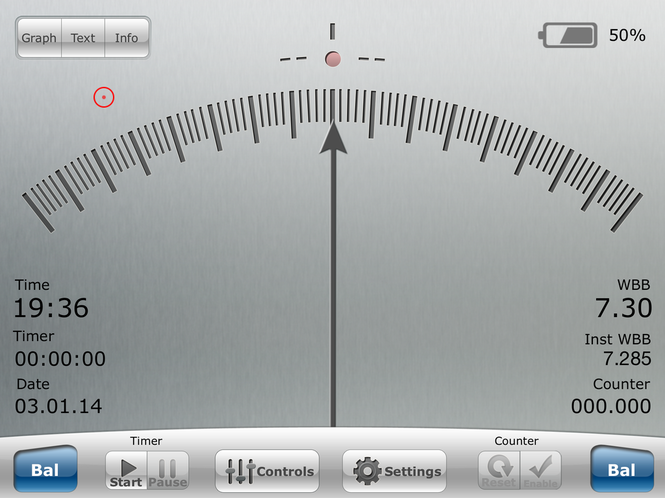
What is WBB, why it is 7.3 and how to handle this?
WBB - Wheatstone Bridge Balance. A Wheatstone bridge is an electrical circuit used to measure an unknown electrical resistance, you can read about this here.
Read more